FAQ?
There are 3 ways to register your cloud frame.
a) Register on the Sungale cloud app. Install the “Sungale cloud” free app from Google Play or Apple App Store, and tab “Create an account” link. Fill in your basic information, click “Create Account”.
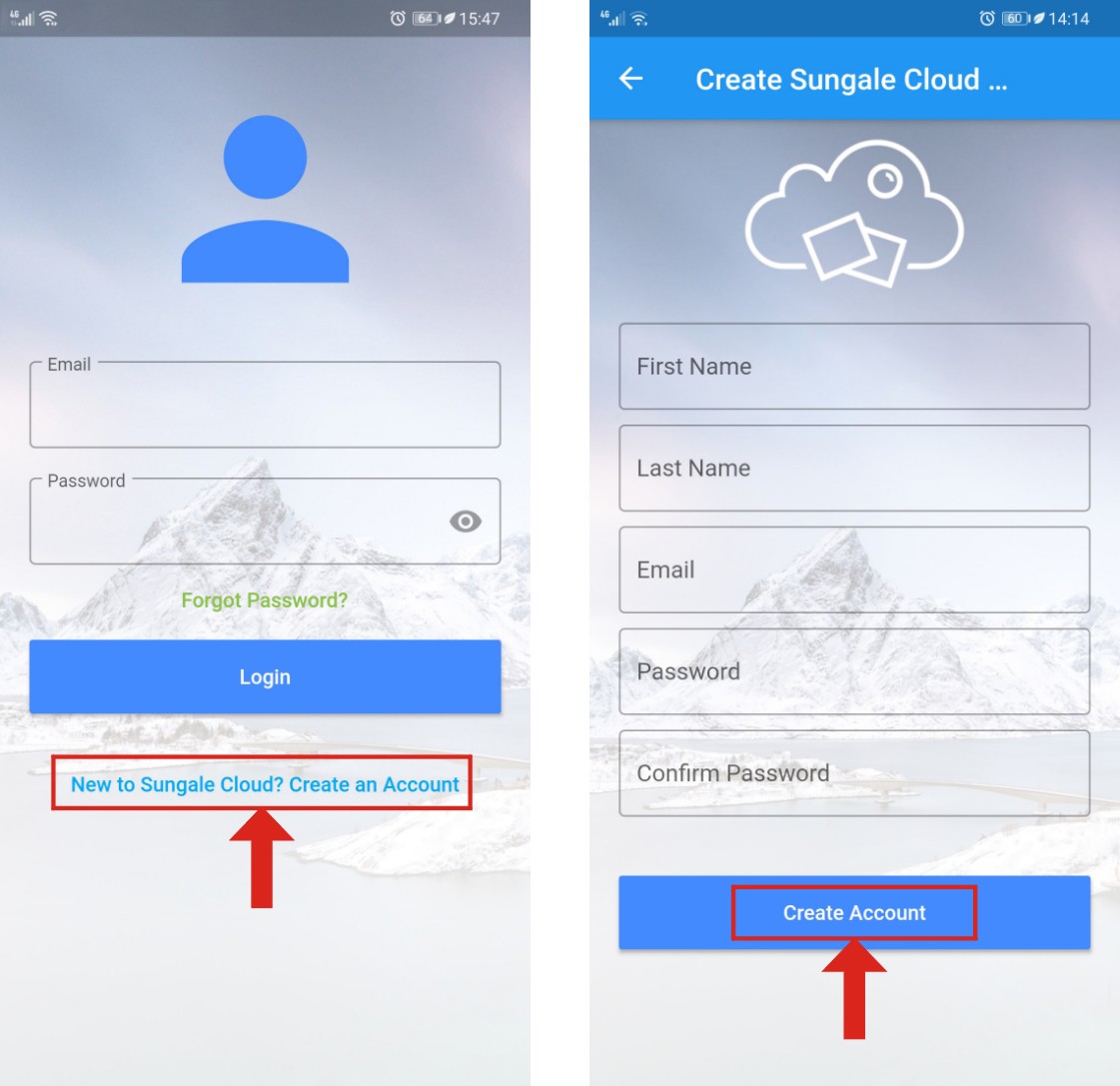
You’ll receive an activation email from Sungale shortly, enter the activation code on the interface, and you have your cloud account ready. Then you can activate your cloud frame by entering your frame serial number.
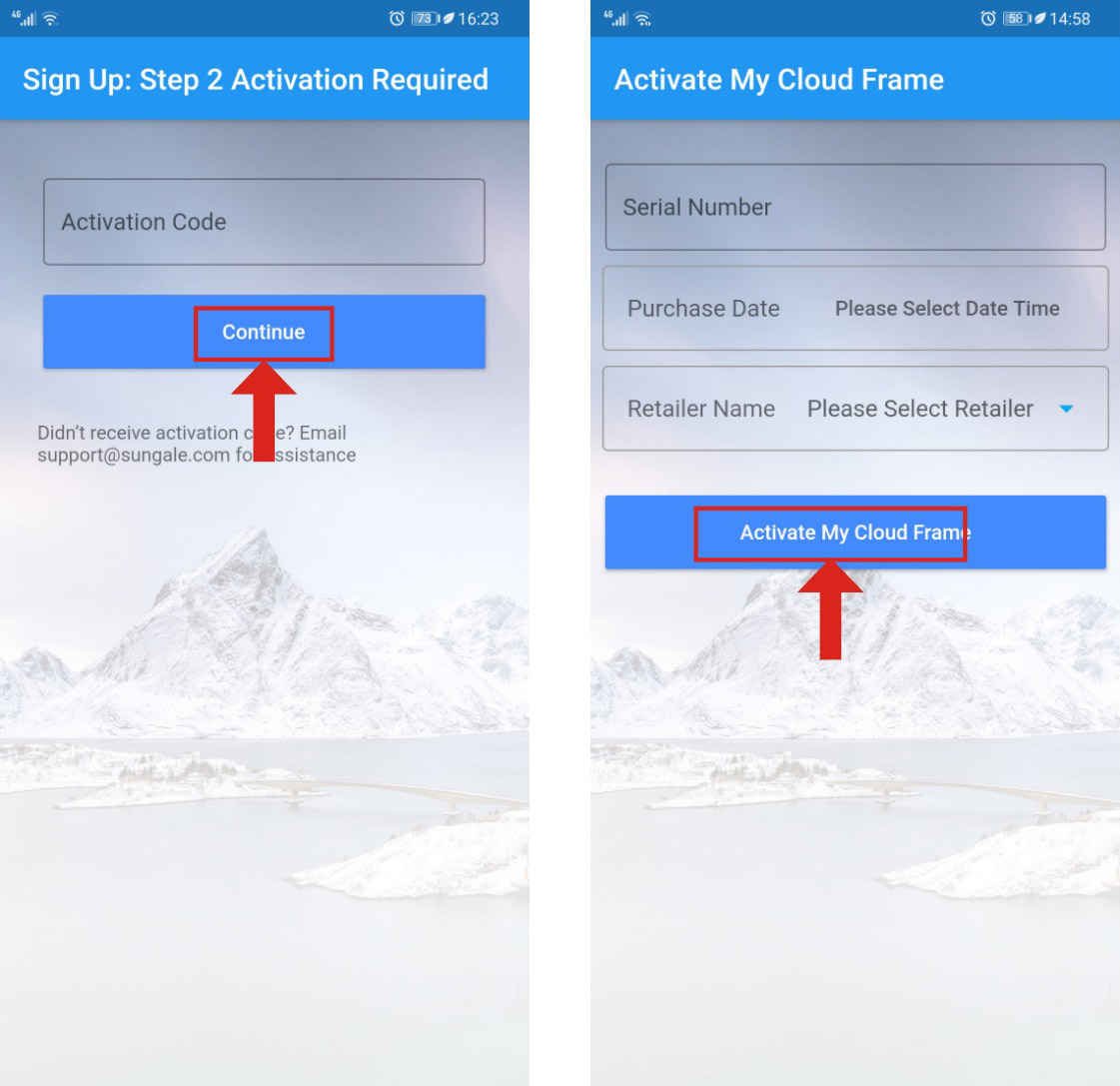
b) Register on the cloud frame. Power on your cloud frame, click “My Cloud Album” on the home screen, you should see user registration box show up like below.
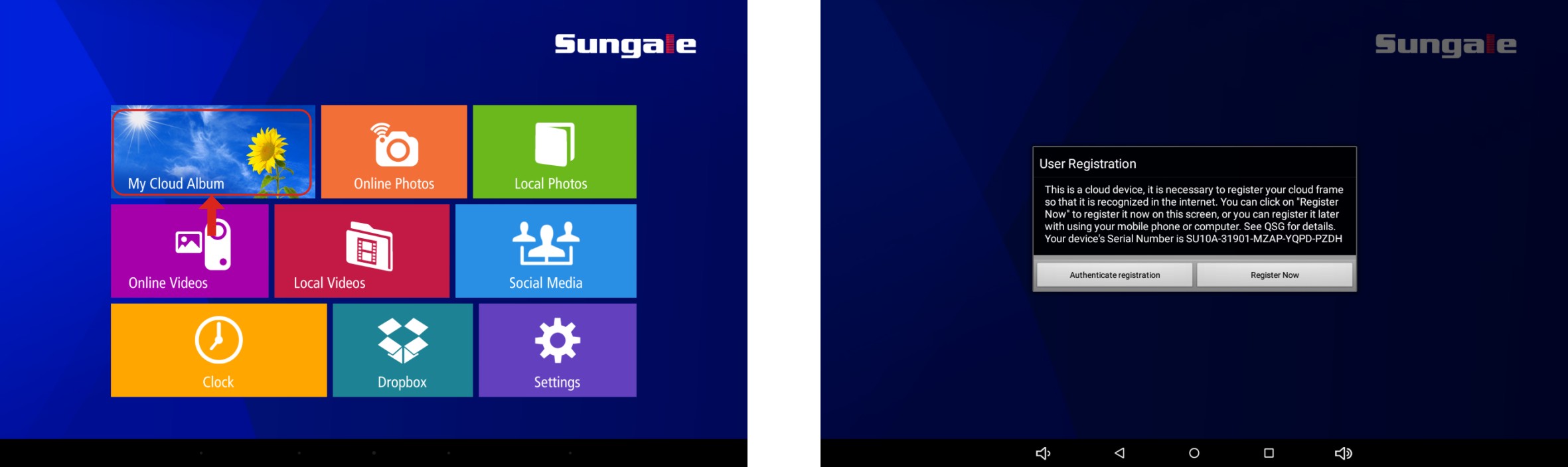
Click “Register Now” button, and you can register your Sungale cloud account on screen. Fill in your basic information, and submit, you’ll receive an activation email from Sungale, fill in the activation code, and your frame is registered.
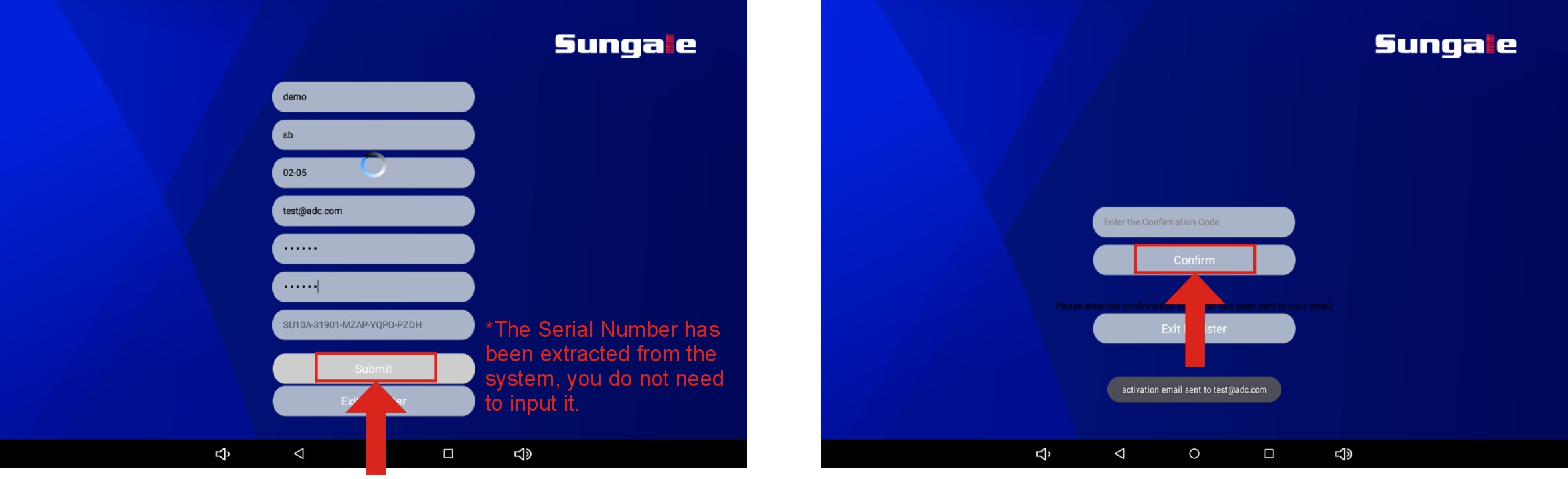
c) Register on Sungale cloud website, https://cloud.sungale.com, click on “Sign up” link on the upper right corner, then click “Activate your cloud product”

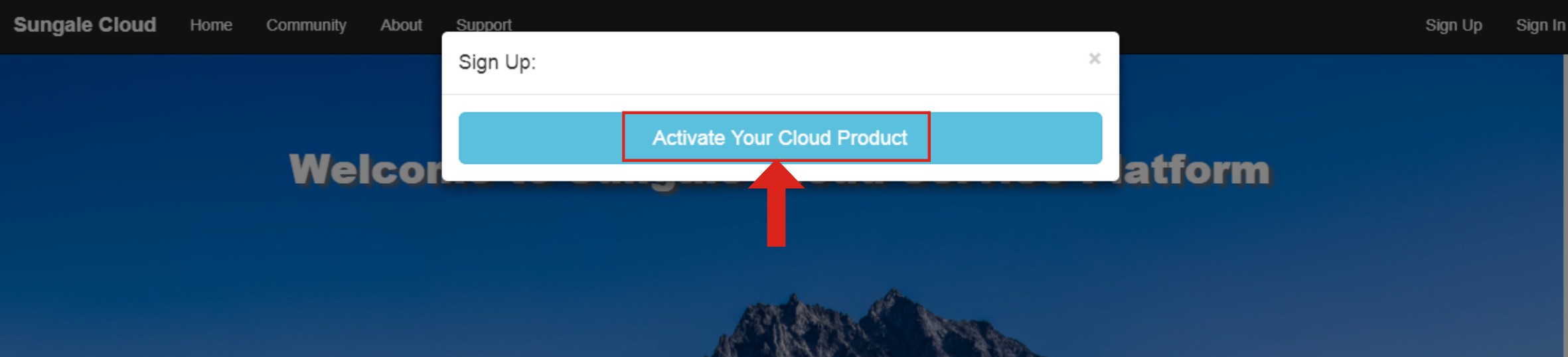
You’ll be prompted to resister the frame by providing your frame serial number, as well as some basic personal information, click “Register”. Then you’ll receive an activation email from Sungale, enter the activation code, and your Sungale cloud account is ready, your frame is registered.
Install the Sungale cloud free app from Google play or Apple App Store on your mobile device. Open the app, tab “Create an account” link. Fill in your basic information, click “Create Account”.
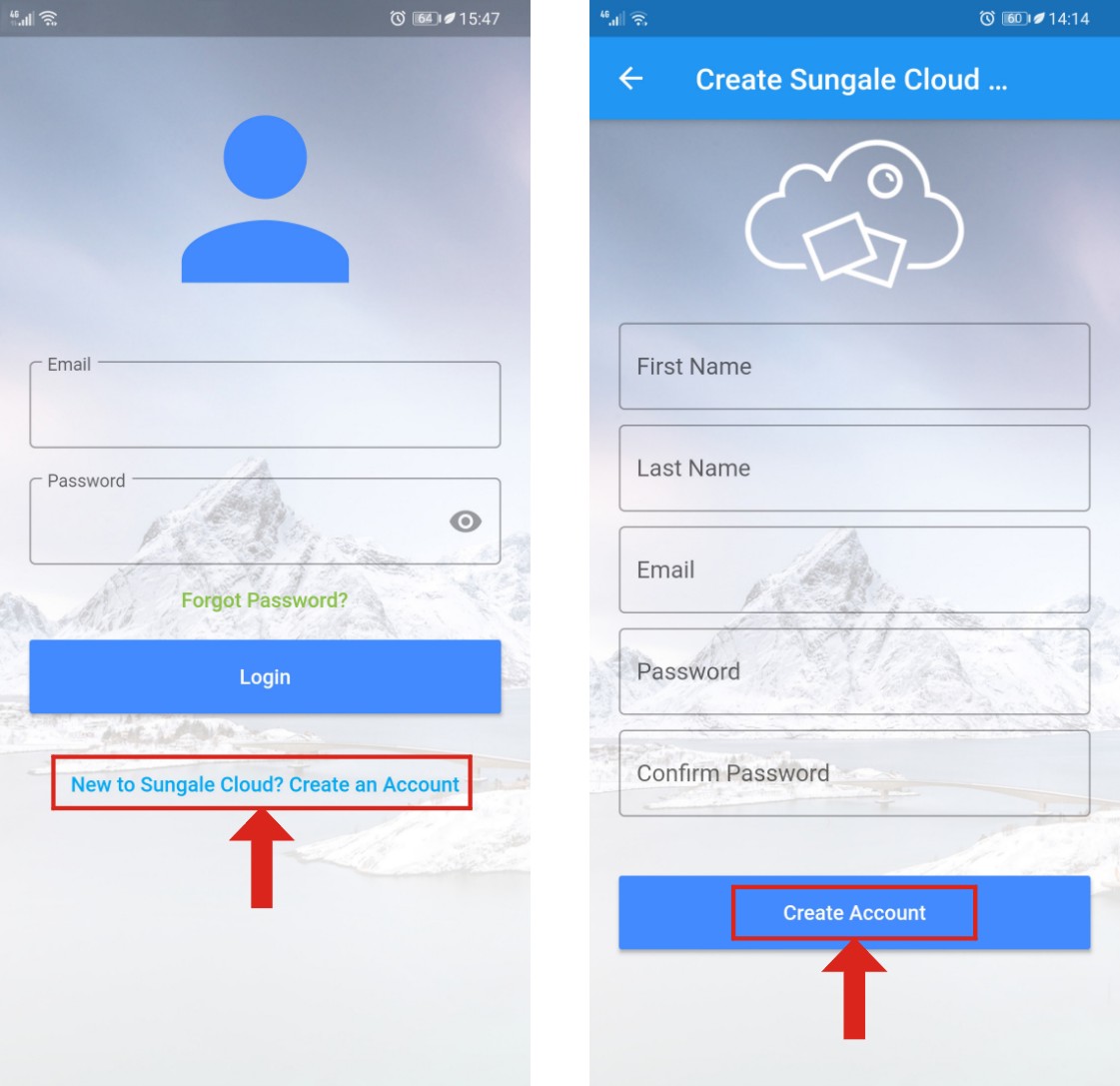
You’ll receive an activation email from Sungale shortly, enter the activation code on the interface, and you have your cloud account ready. If you have a Sungale cloud frame, you can continue to activate your Sungale cloud frame, click here for more information. If you want to connect to your friends or family’s cloud frame, click here for more information.
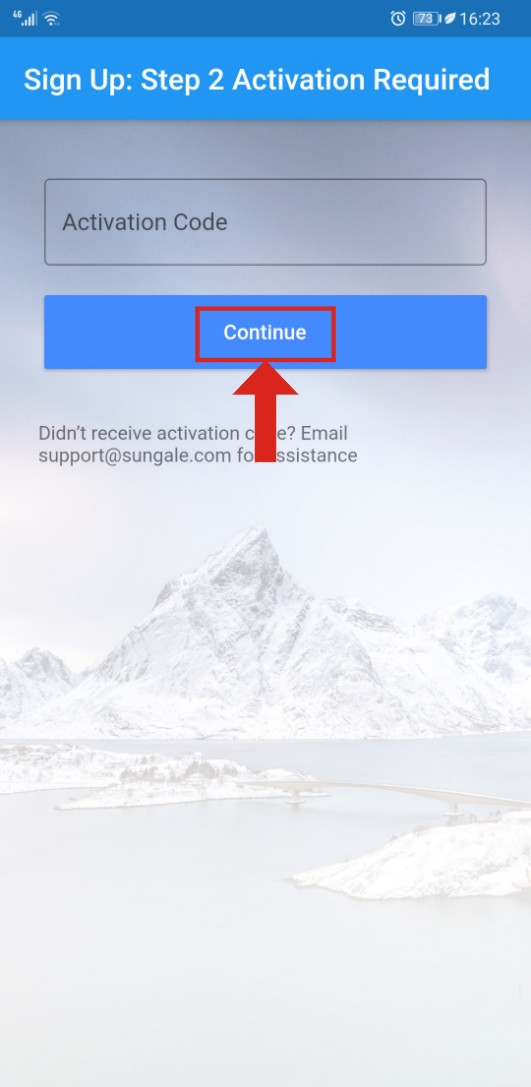
Login to your Sungale cloud app, tab “Manage Frame” from the menu options, and you can see “Activate My Cloud Frame” interface as below, tab on the icon and enter your cloud frame serial number and purchase information, and your cloud frame is connected to your cloud account. You can send your cloud album photos to your cloud frame.
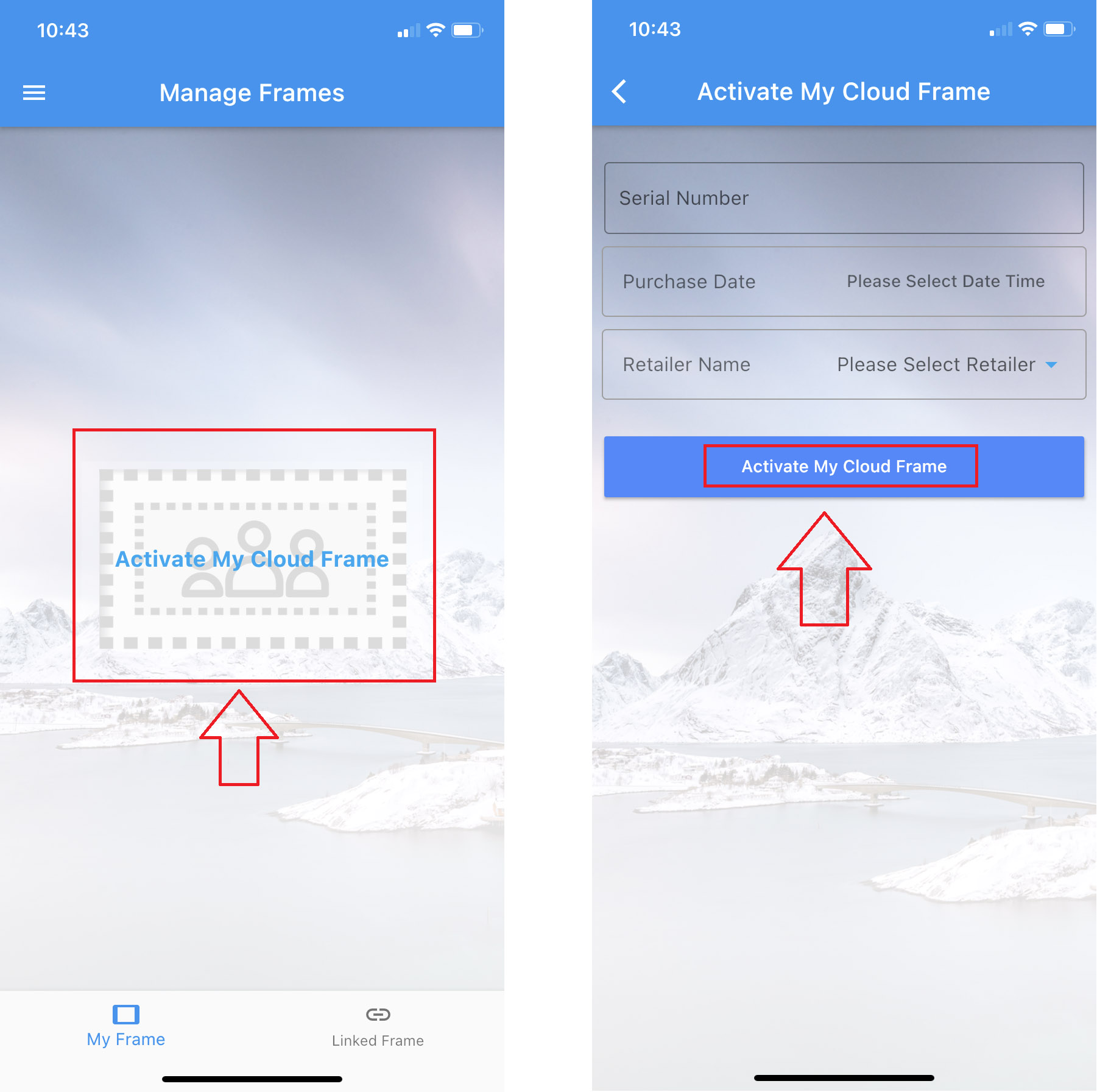
Login to your Sungale cloud app, tab “Manage Frame”, tab “Linked Frame” at the bottom, you’ll be prompted to enter the other frame’s serial number, account email, and give it an alias. And your friend’s or family’s frame is added to your account, you can send your cloud photos to their frame now.
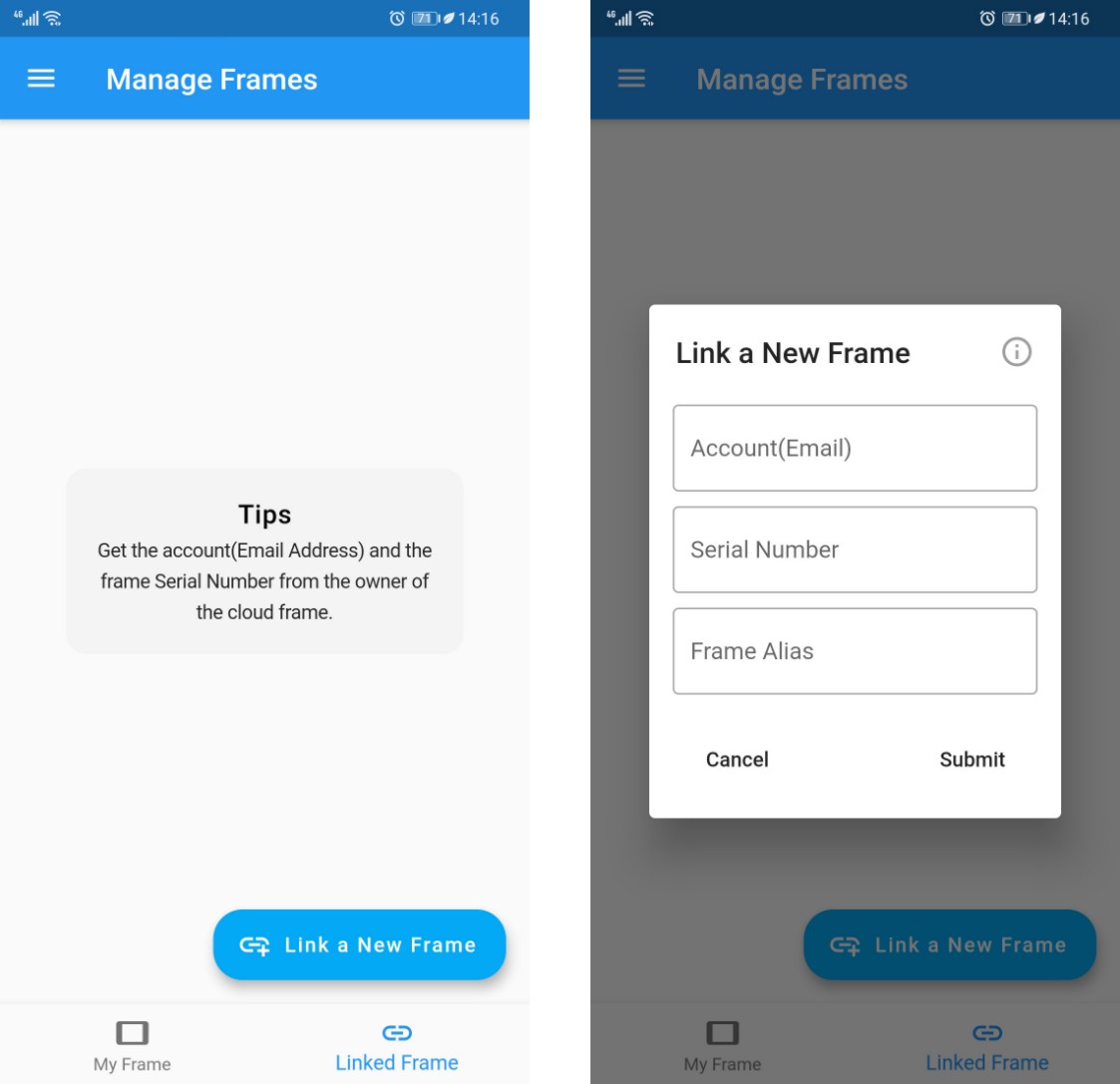
Login to your Sungale cloud app, tab on “Manage Album” from the menu options, you’ll go to your cloud album list, tab on the settings icon on the upper right corner of each cloud album, and select “Push to Cloud Frame”, choose which cloud frame you’d like to push to, tab the button at the bottom. Now the cloud album will appear on your cloud frame shortly.
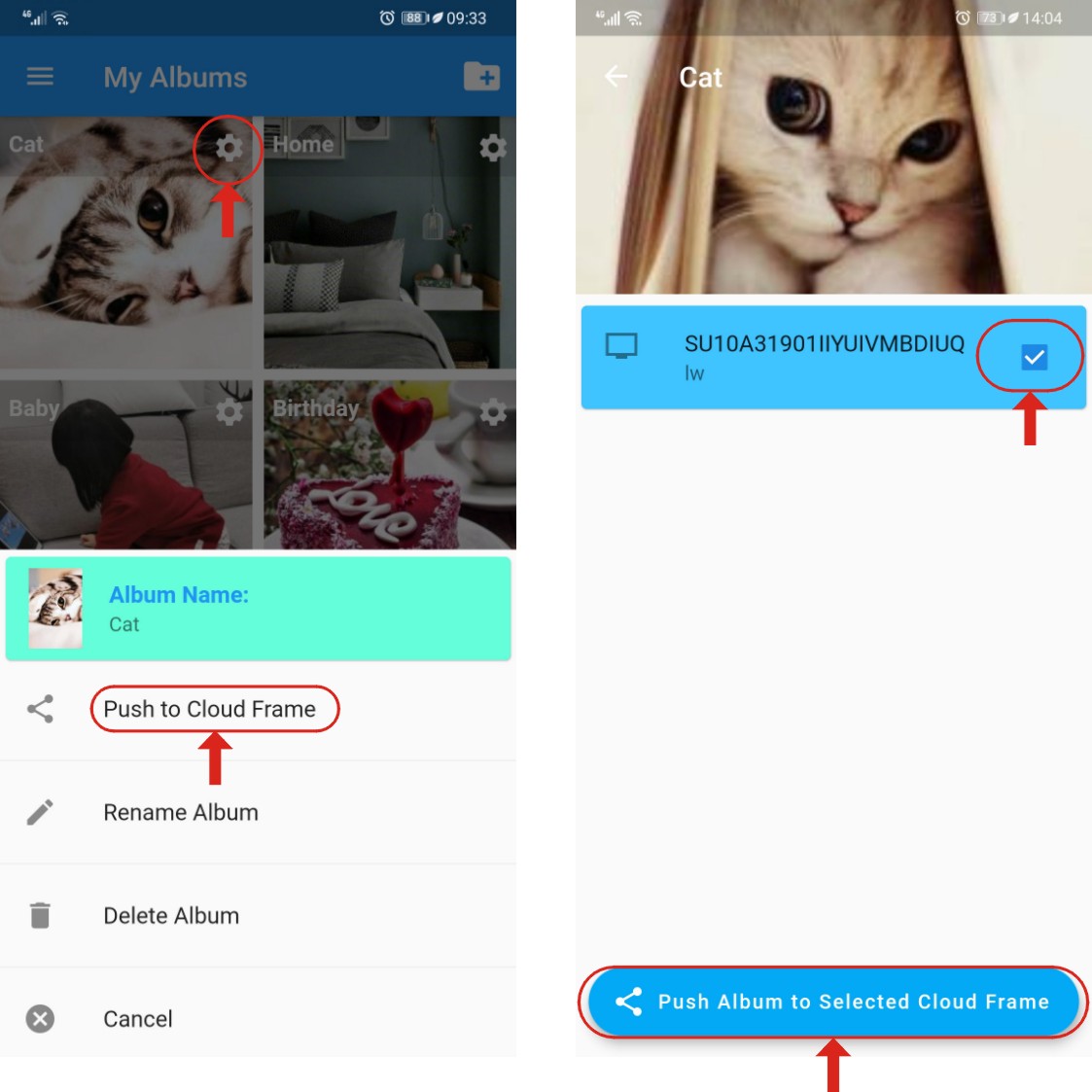
Login to your Sungale cloud app, tab “Manage Album” from the menu options to go to My Albums interface, tab the upper right + icon to add a new cloud album.
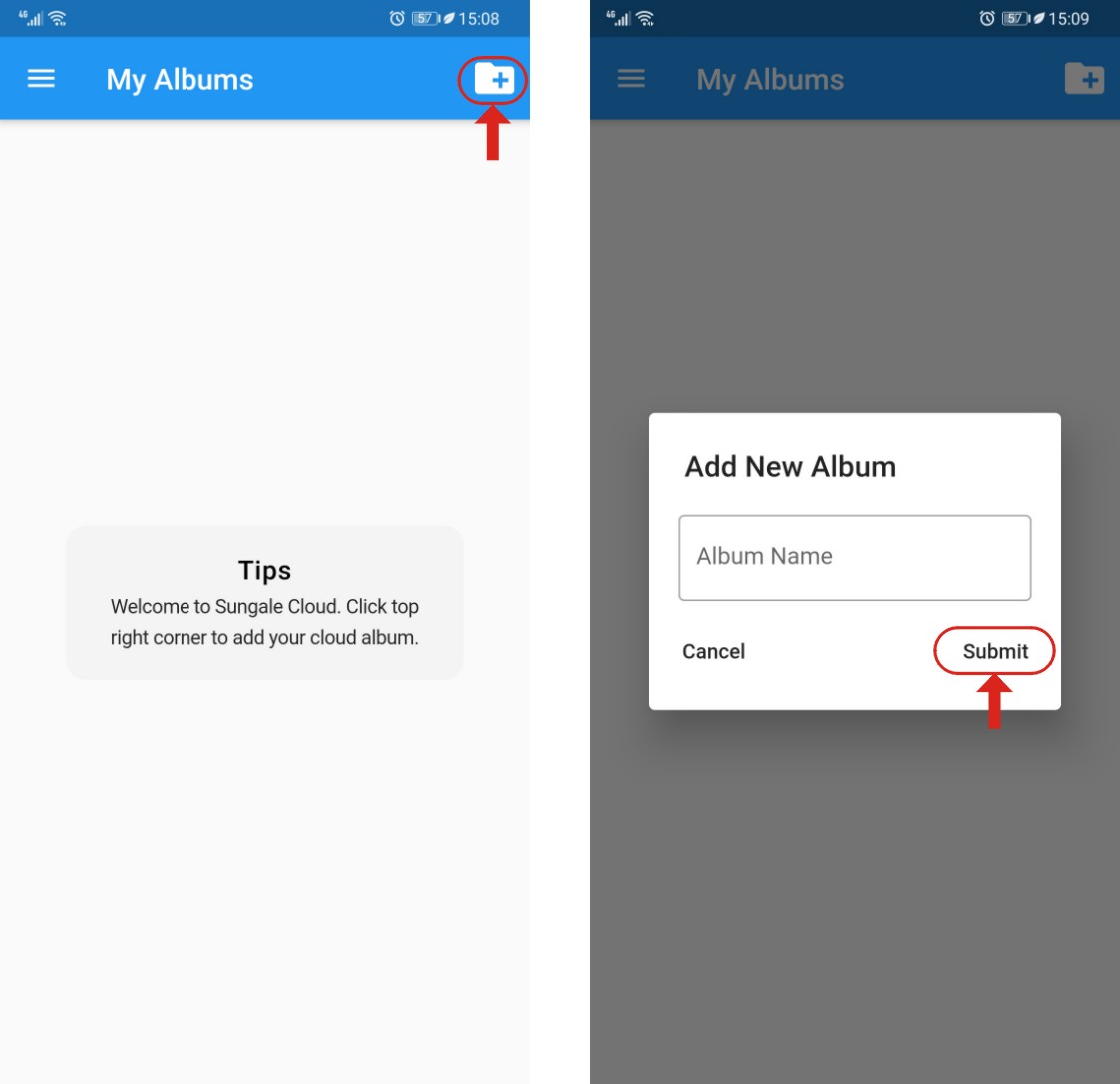
Go to the new album you just created, tab the camera icon on the lower bottom corner to choose photos to upload.
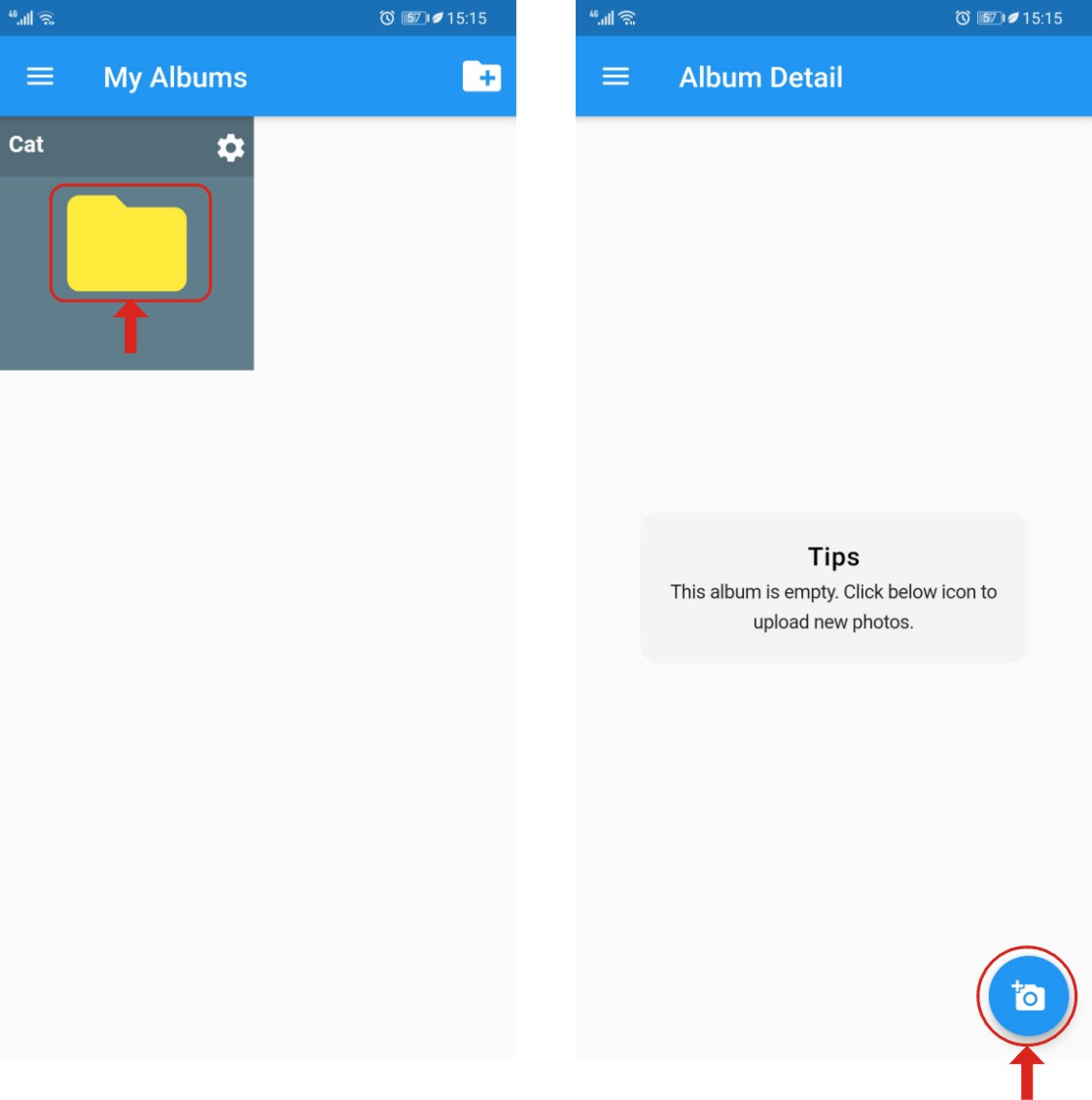
Select up to 9 photos from your mobile device photos, and tab “Upload Photos” to upload. After a brief moment, you’ll be redirected back to the cloud album interface, and you can see your photos have been uploaded to the cloud album.
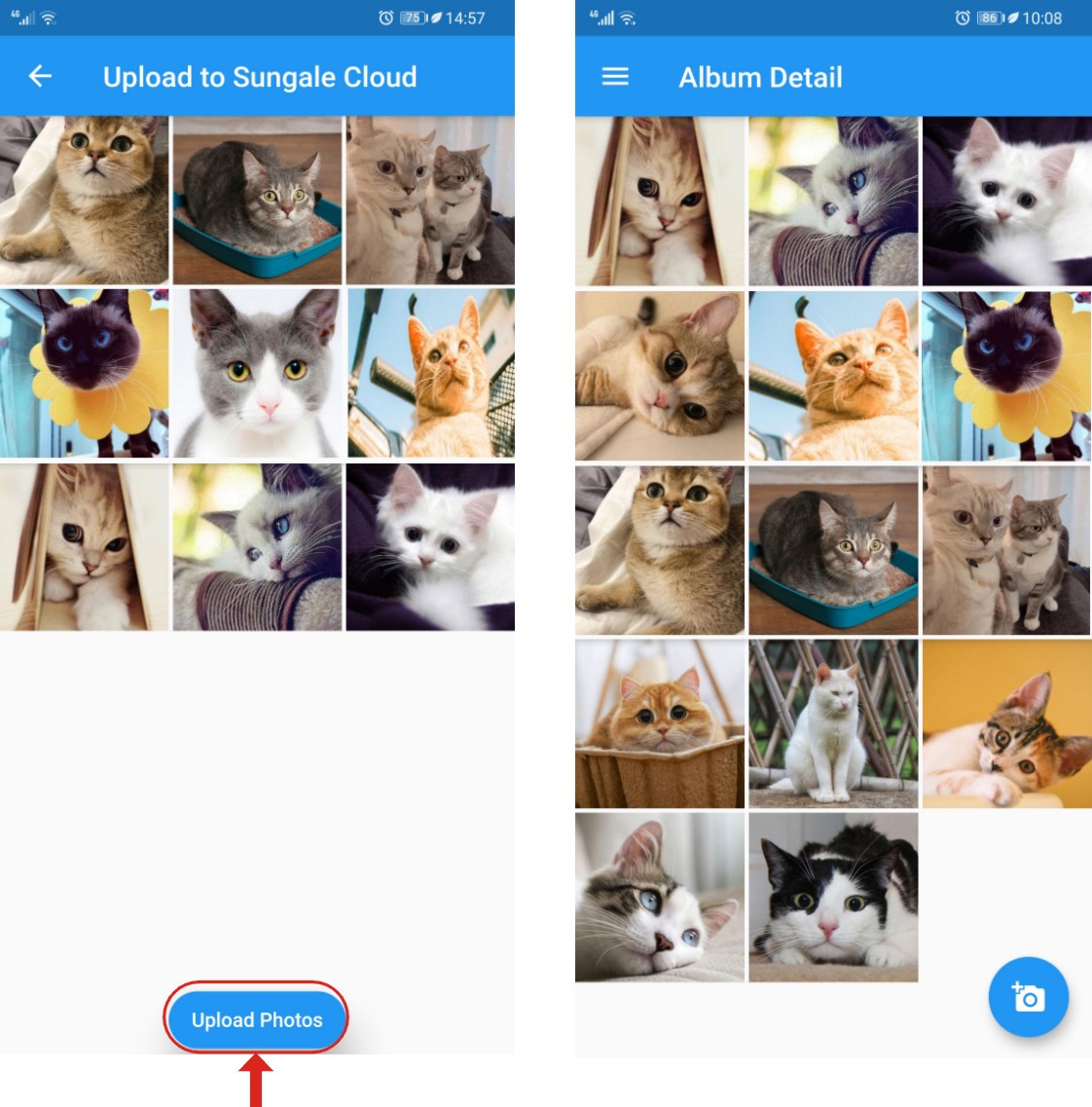
Only Sungale cloud products can be registered with Sungale cloud. If you have a regular digital photo frame, which doesn’t have cloud feature, it cannot be registered with Sungale cloud, please just use SD card or USB flash drive to display photo (and videos).
On your cloud frame, click Settings at the lower right corner, then click “Settings” again, scroll down to find “About device” or “Device info”, you’ll find your device serial number starts with “SU***”.
Please first check if your cloud album has been pushed to your cloud frame. Login to your Sungale cloud app, tab “Manage Frame” from the menu options, then tab your cloud frame showing on the top, you’ll see which cloud albums have been pushed your frame.
If an album has been pushed, but not showing on our frame, please check Wi-Fi connection on your frame, check if it is connected to Internet, please go to your frame home screen, and go to Online Photo or Online Video backup list, see if the backup list can show up.
If all of above are all confirmed with no problem, it still cannot receive photos, it is a rare case. Then please try to do following operation, go to Settings > Apps > All> find "Wififrame" app (the app could be named same as your cloud frame model number) > press "clear data" button > reboot frame. This would re-download everything you’ve pushed from the cloud.
Please check your junk folder, if still haven’t received anything, please email support@sungale.com, we’ll push through the registration for you within 24 hours.
Your account email cannot be changed once it’s registered, you’ll need to contact support@sungale.com to update it.
Sometimes retailers resell returned goods, and you might get a device that is previously registered by another user. But don’t worry we can remove previous registration for you, please send a picture with the frame showing the serial number, and a copy of your purchase receipt, we’ll remove previous registration for you as soon as possible.
Your frame will not turn off by itself, it’ll go to sleep according to the cloud setting. You can adjust how long your frame goes to sleep. Simply login to your Sungale cloud app, tab “Manage Frame” from the menu options, and tab the settings icon of your frame to go to your frame settings.
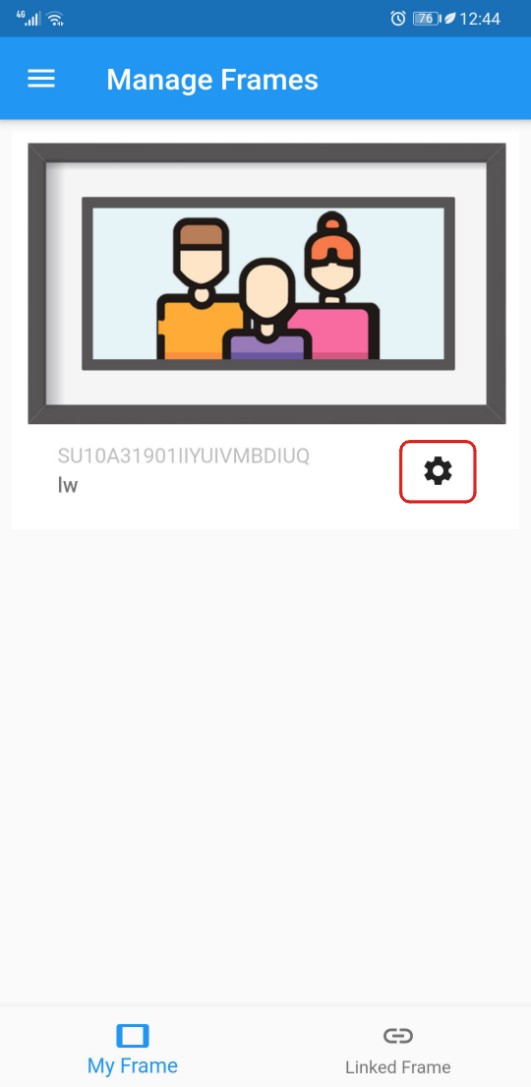
Then adjust the sleep in settings to your desired time, and save the setting. Your cloud frame will pick up the change shortly.
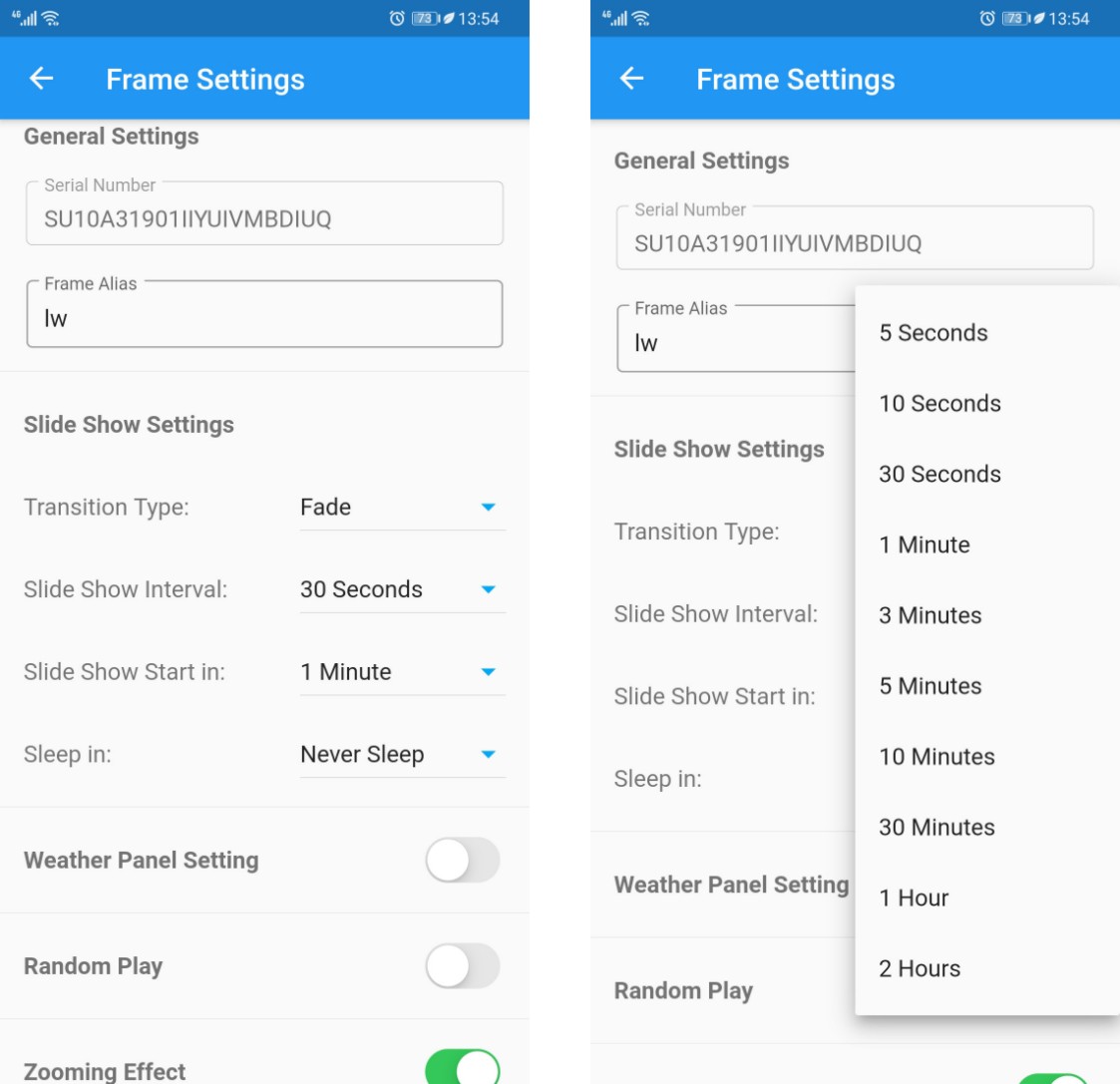
The Sungale cloud does not support sending cloud videos yet. But you can access videos on other online app, or insert a SD card, to access from the Local Video section.
You can reset the password by clicking the Forgot Password link at the Sungale cloud app login interface. Or you could email support@sungale.com to have it reset.
Please go to the Google Play on your frame to install the Dropbox app first, then you’ll be able to access it from the home screen. If for some reason you’re unable to install it, please go to the Social Media section, go to the backup list, and you can install from there as well.
Once Dropbox is installed, please logon to your account, save the Dropbox photos to your frame internal memory, and you can slide show from the Local Photo section.
Connect your frame to a computer using the USB cable included in your package, a "USB connected" interface should pop up on your frame like below, click the "Turn on USB storage" button, your computer should recognize the cloud frame as an external storage unit.
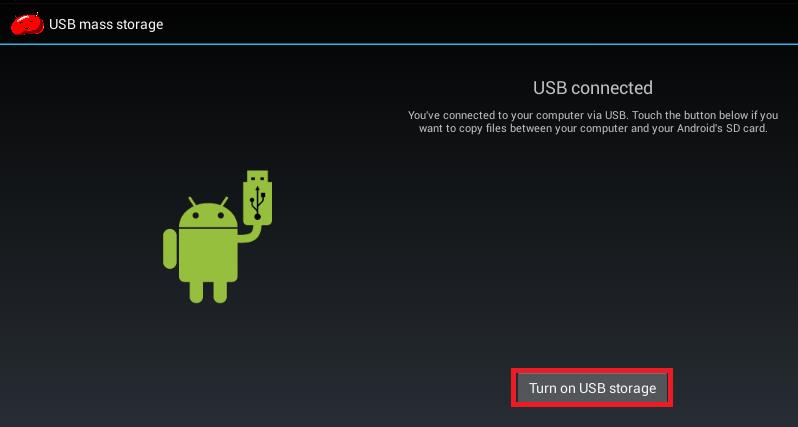
If you are not seeing the "USB connected" interface popping up, or your computer is not recognizing the cloud frame as external storage, please follow below instructions to fix it.
a) Enter into the device's system settings menu, select Storage item, like below.
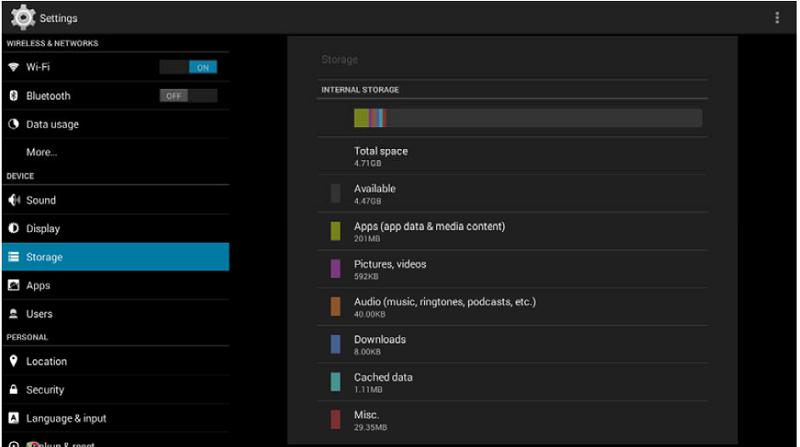
b) Press the upper right corner menu icon, and press the black bar “USB computer connection” see below image
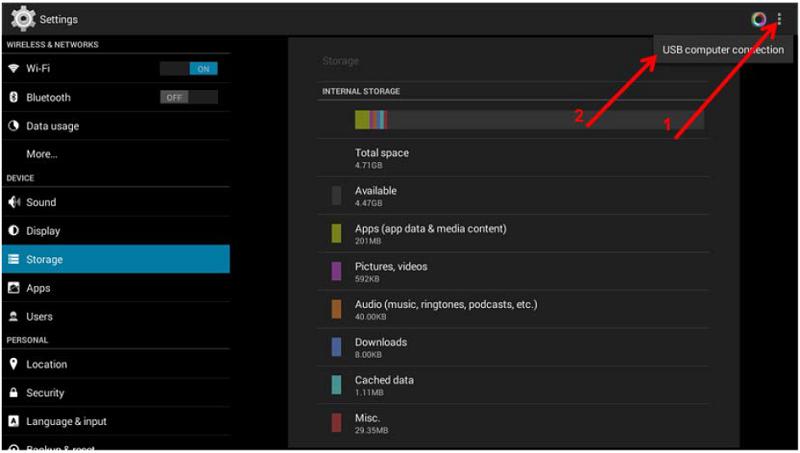
c) You will see below screen, make sure "Media device (MTP)" is checked
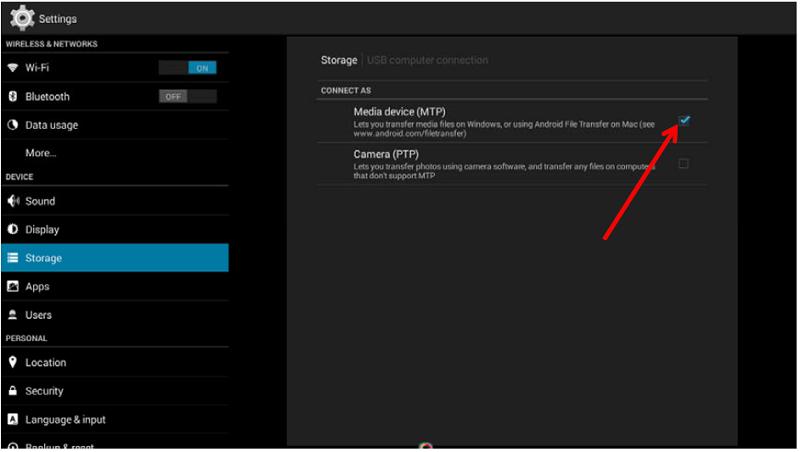
d) Go to "Developer options" item in system setting, and make sure "usb debugging" option is UN-checked
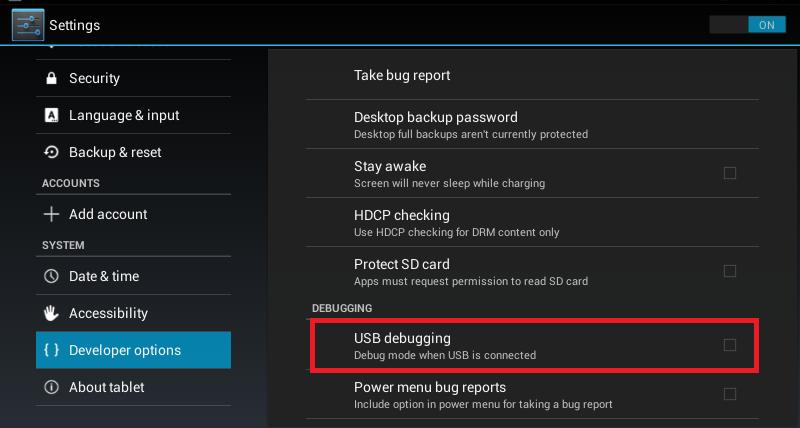
e) Unplug, and plug back in the USB cable, the problem should be solved.
No, you only need to register your Sungale cloud once, and it can be used to login on both the Sungale cloud website https://cloud.sungale.com, and the Sungale cloud mobile app.